You may find that you run out of product or option stock or change your menu seasonally. With the Skip Merchant Dashboard you can place any menu item, product option group or product option out of stock or delete menu product items whenever you like. Products and product options that are out of stock will not appear to the customer or will appear in the deals section as 'sold out'.
To do this, select 'My Stock' from the dashboard menu.
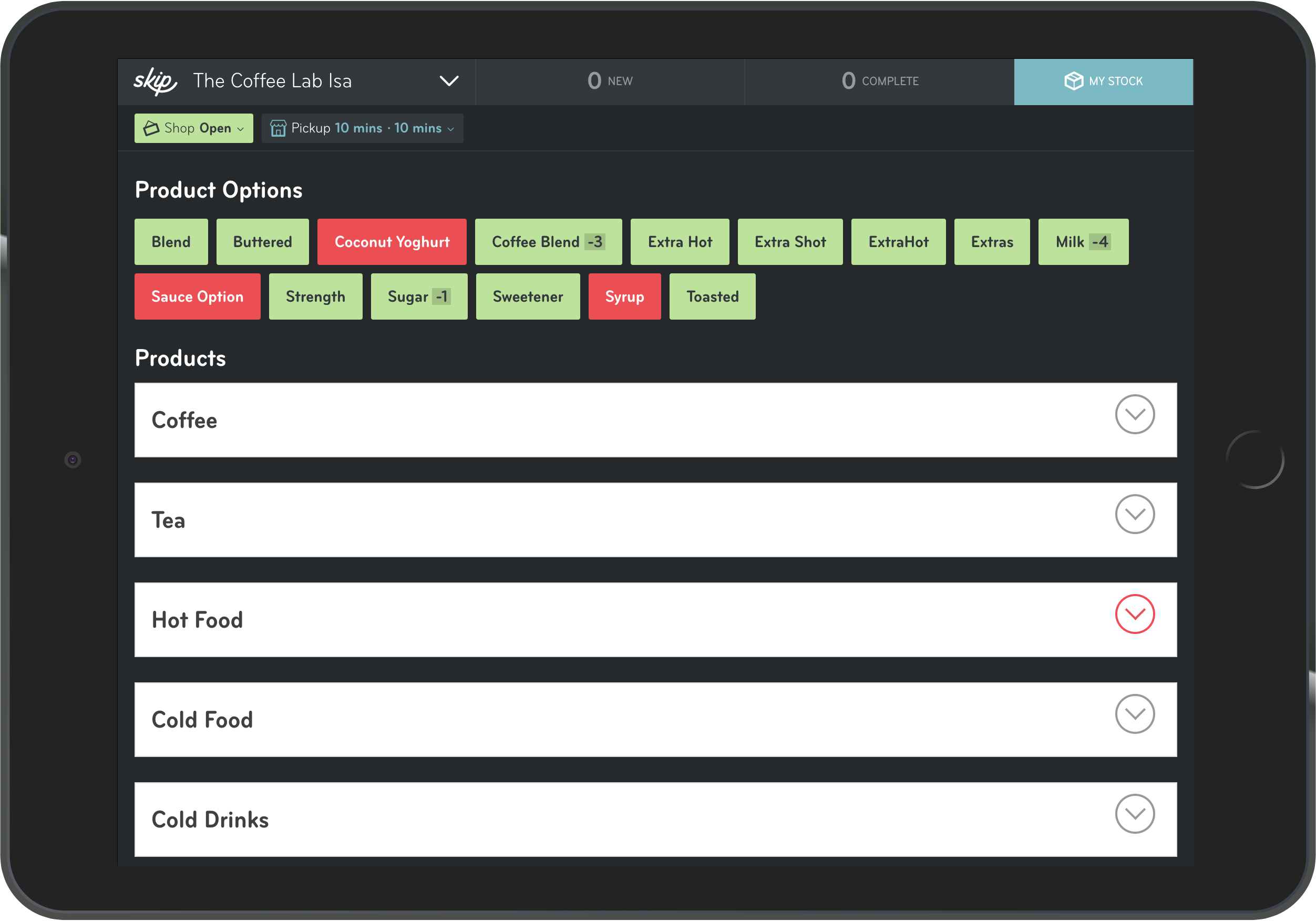
At the top you will see a selection of your product option groups and by tapping on each you will see the product option that each includes. You can choose to put the entire group out of stock by toggling the switch at the top. Or, you can put individual options out of stock by tapping on each. Green options are in stock and red options are out of stock.
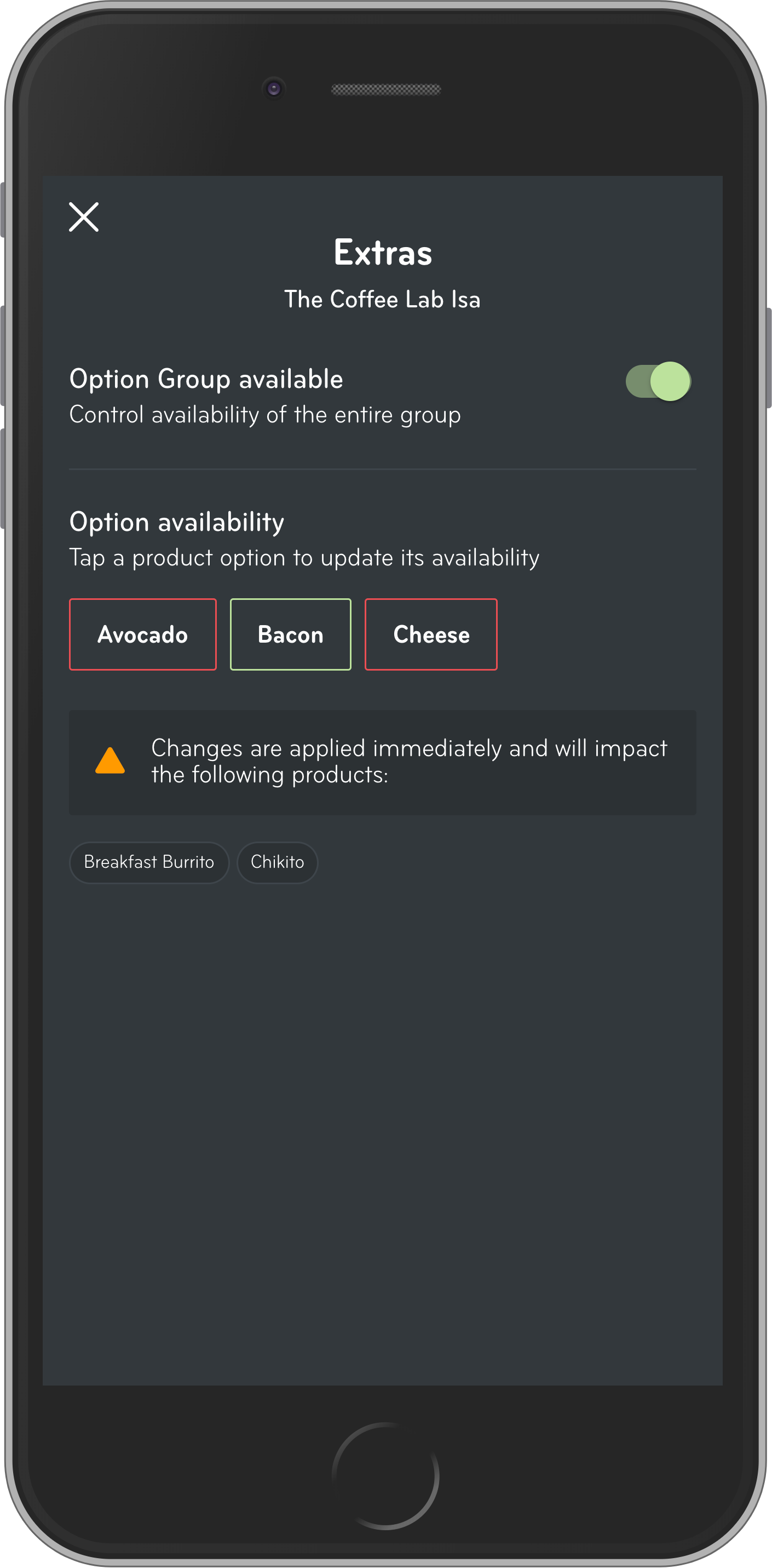 .
. 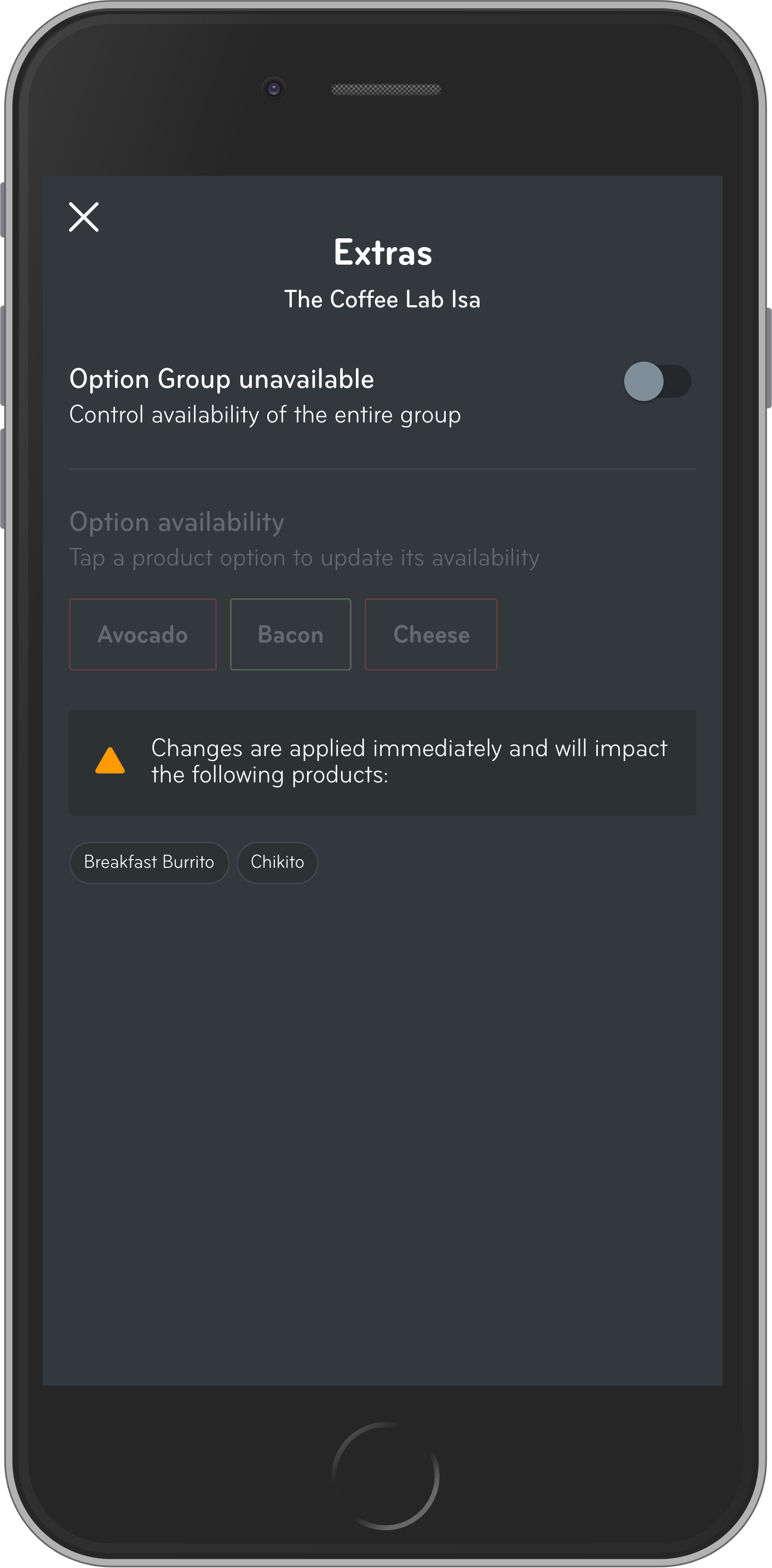
Below each set of options you will see the products which have these options available for your reference.
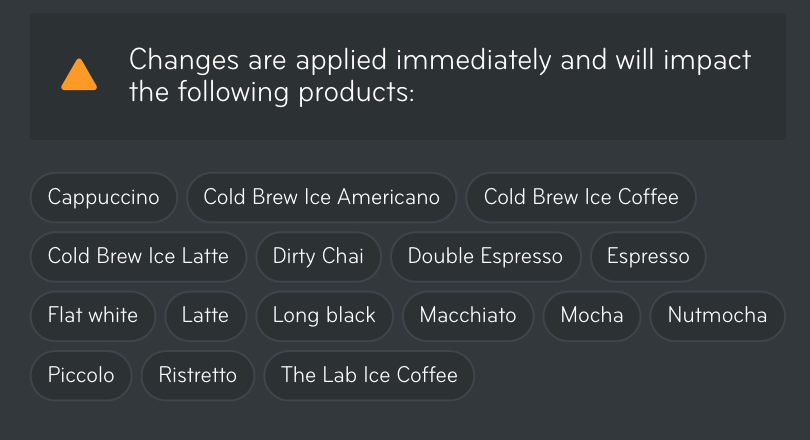
For product items, below you will find each menu category and the products each includes. Tap 'sold out' to place out of stock or 'in stock' to put back in to stock.
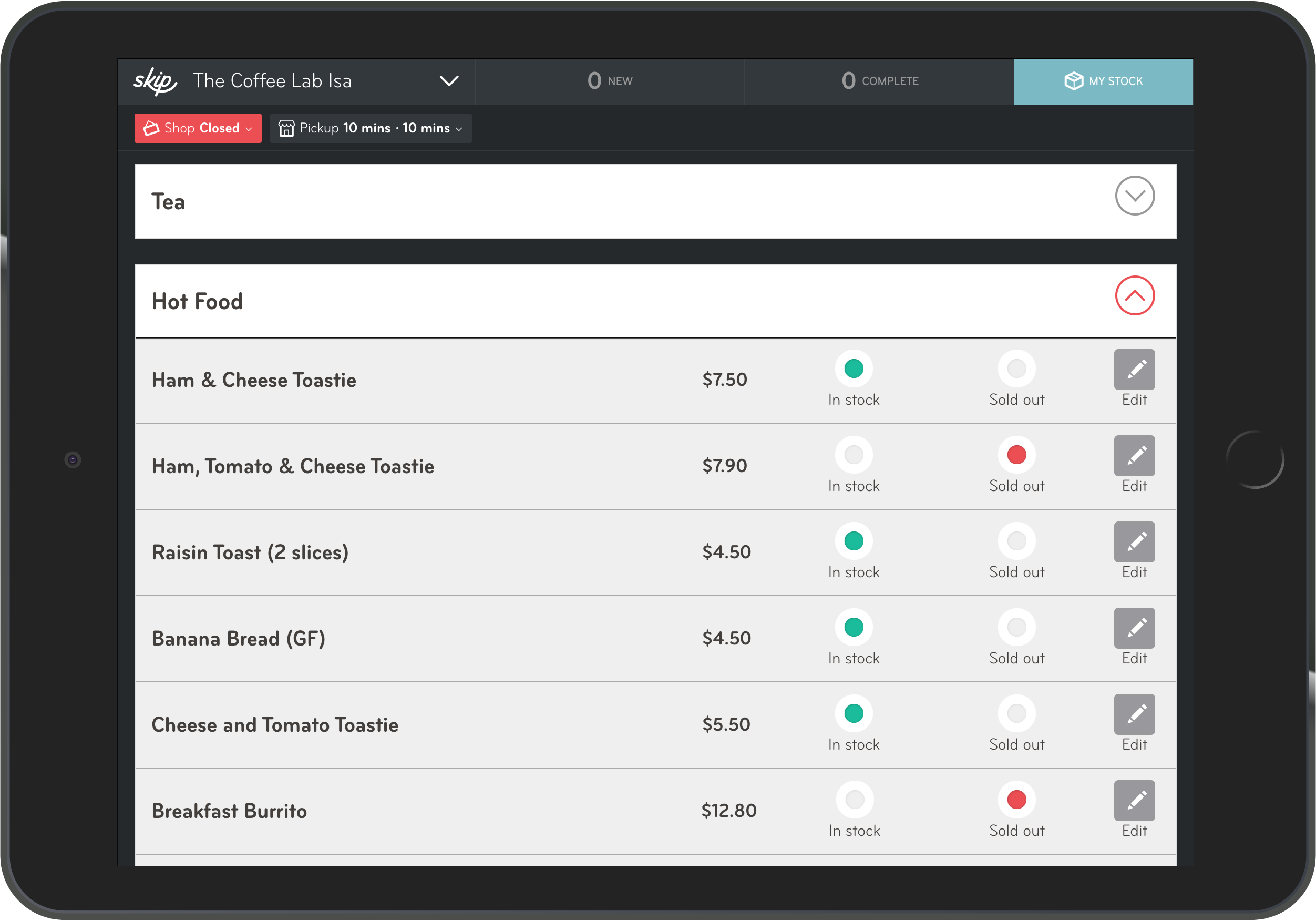
It's a good idea to restore the item(s) to in stock just before you close, so they're available again the next day
*To find out how to edit your existing items you can see our article on menu edits here
Comments
0 comments
Article is closed for comments.